Step.1
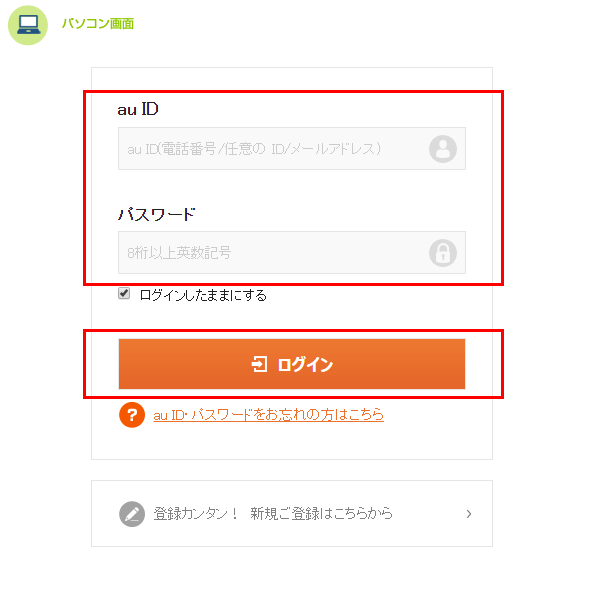
au IDとパスワードを入力して、[ログイン]をクリックしてください。
Step.2
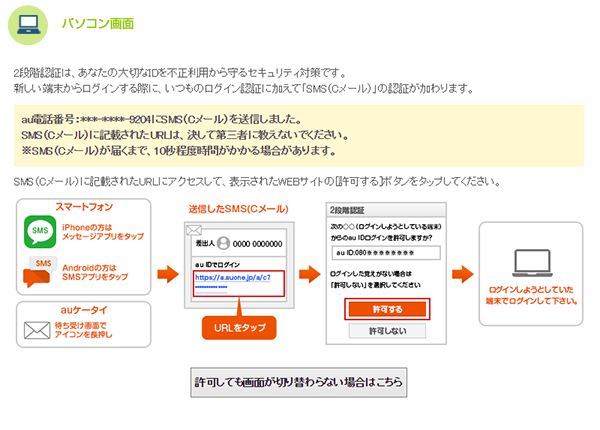
au IDに登録されたau/UQ mobile携帯電話にSMS(Cメール)が送信されます。
Step.3
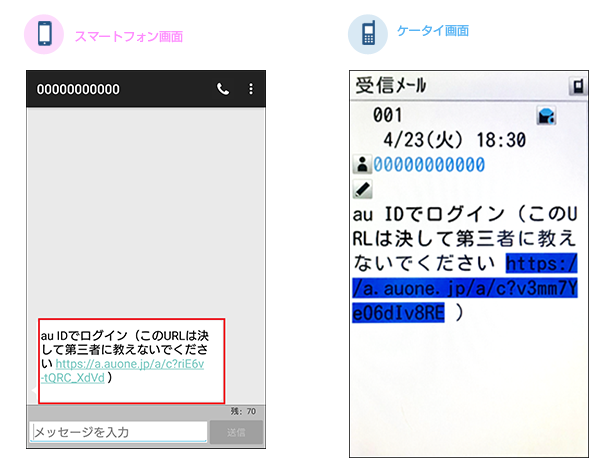
| 受信したSMS(Cメール)を開いて、 認証用のURLをタップしてください。 |
受信したCメールを開いて、 認証用のURLを押してしてください。 EZwebをご利用できない場合は、 認証用URLをパソコンで直接入力してください。 |
Step.4
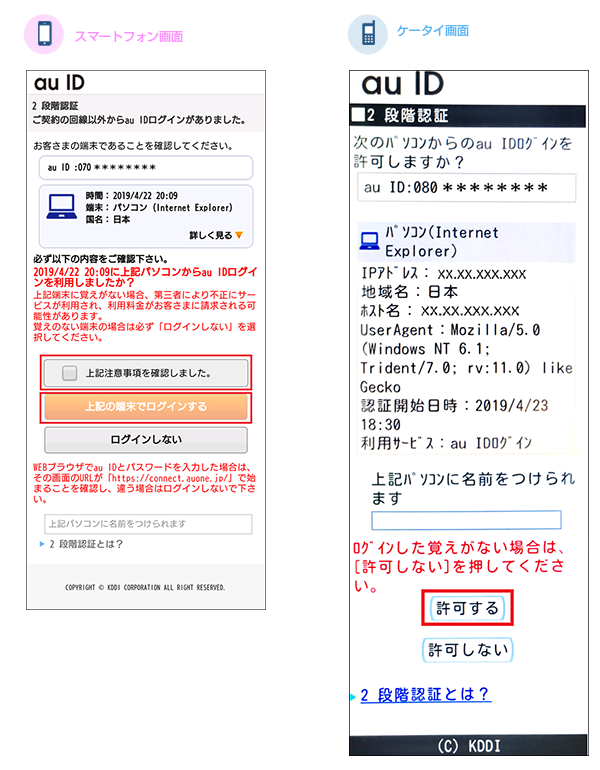
| お客様がご利用の端末であることを確認の上、「上記注意事項を確認しました。」にチェックをいれて「上記の端末でログインする」をタップしてください。 | 表示された機器が正しいことを確認して、 [許可する] を押してください。 |
Step.5
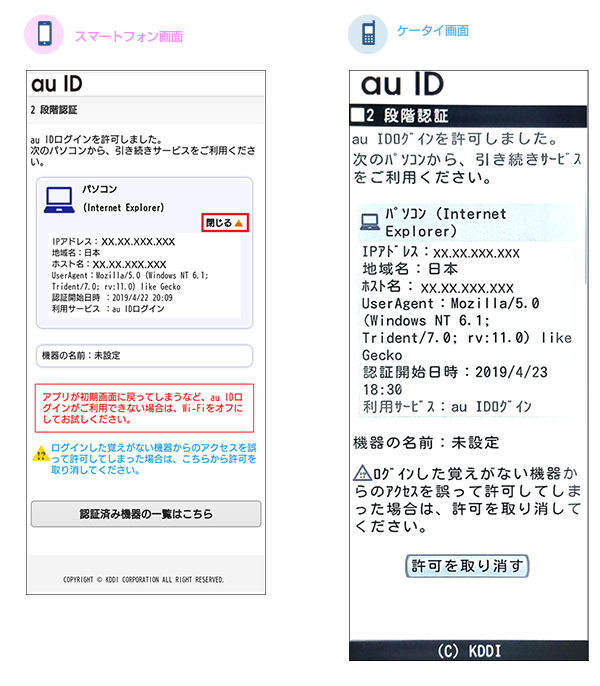
| 認証完了画面が表示されます。内容を確認して、[閉じる]をタップしてください。 ※この画面が閉じない場合は、ブラウザで現在のタブを閉じてください。 ※誤って許可してしまった場合はこちら |
認証完了画面が表示されます。内容を確認して、画面を閉じてください。 ※この画面が閉じない場合は、ブラウザで現在のタブを閉じてください。 ※誤って許可してしまった場合はこちら |
Step.6
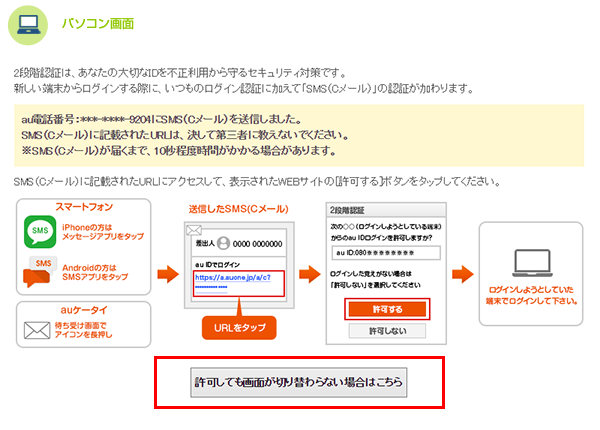
画面が切り替わらない場合は、[許可しても画面が切り替わらない場合はこちら]をクリックして、引き続きサービスをご利用ください。
Step.1
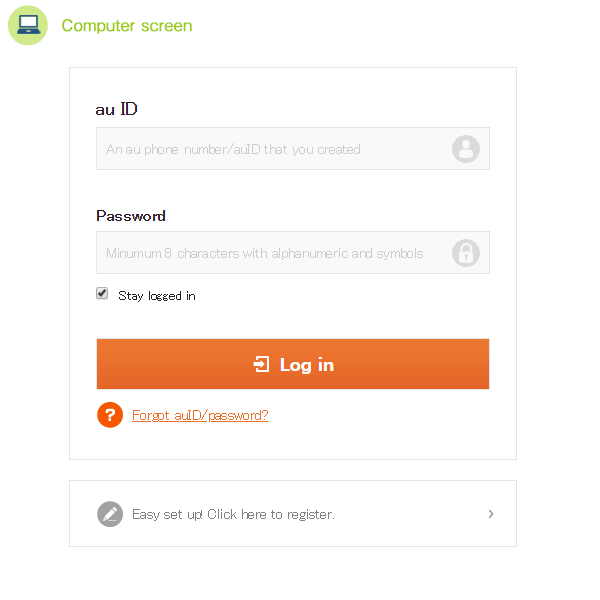
Enter au ID and password, and click [Log in].
Step.2
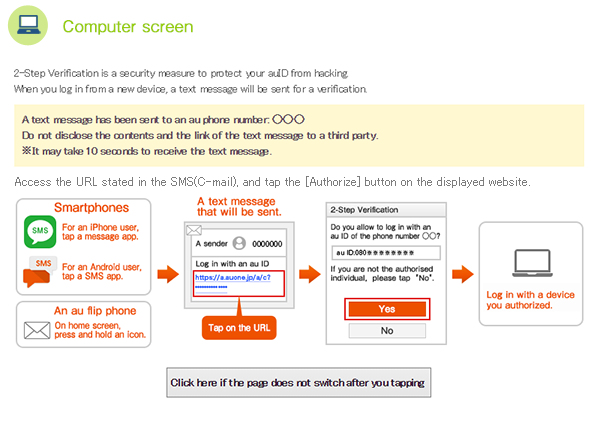
SMS(C-mail) will be sent to the au Mobile phone with registered au ID.
Step.3
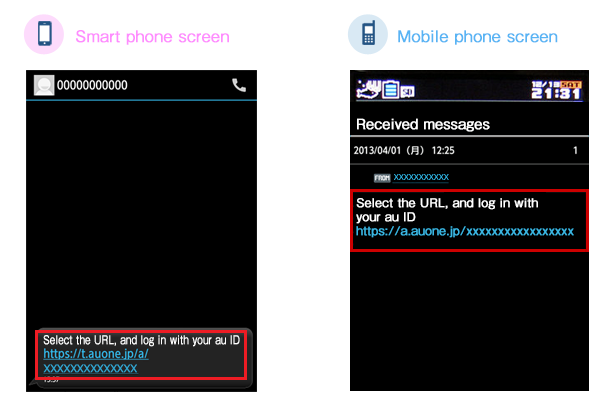
| Open the received SMS(C-mail), and tap the Verification URL. | Open the received C-mail, and tap the Verification URL. When Ezweb is not available, directly enter the Verification URL in your Personal Computer. |
Step.4
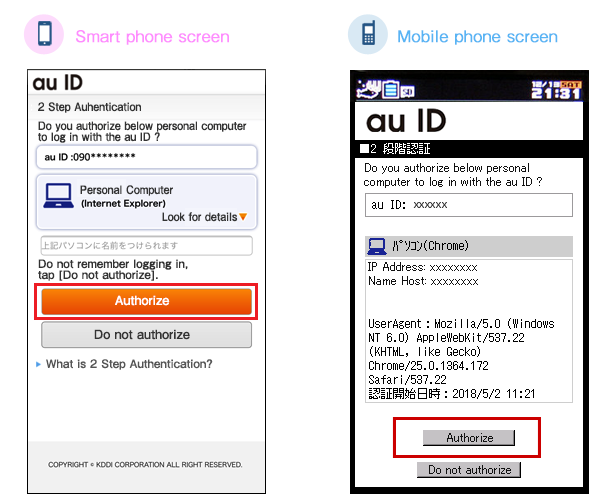
| Confirm that the shown device is correct, then tap [Authorize]. | Confirm that the shown device is correct, then tap [Authorize]. |
Step.5
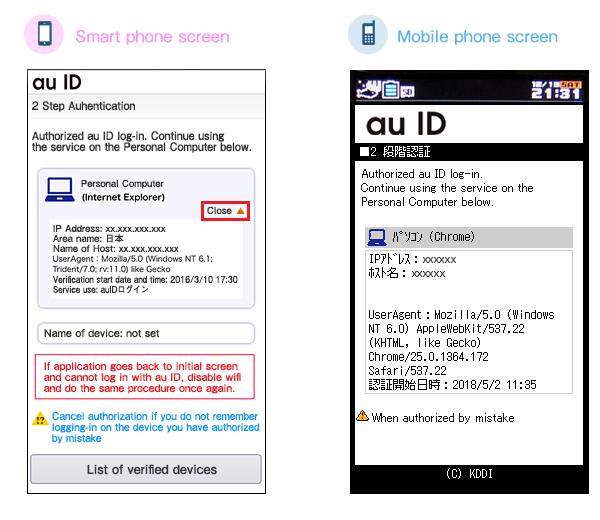
| Verification Completed will be displayed. Check the content, and tap [Close]. ※If this screen does not close, please close the current tab in the browser ※When authorized by mistake |
Verification Completed will be displayed. Check the content, and tap [Close]. ※If this screen does not close, please close the current tab in the browser ※When authorized by mistake |
Step.6
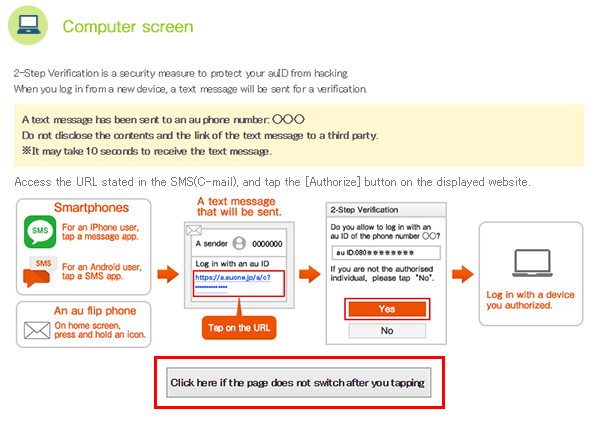
If the screen does not switch, click here [Screen does not switch even after authorization], then continue using the service